* Rough mockup of LUS XML loading * Updated code for merge * Loading from FS support and custom DList WIP implementation * Added current directory support to F3D and impl most of the dlist cmds * WIP Skeleton support * Almost done * Rebase fixes * Submodule updates * HD Texture Support * Fixes * bump lus * fix exporter build, header update * soh builds * setMesh image path cleanup * Update soh/src/overlays/actors/ovl_player_actor/z_player.c * Update soh/src/overlays/actors/ovl_player_actor/z_player.c * Update OTRExporter/OTRExporter/Main.cpp * Update ZAPDTR/ZAPD/ZResource.h * Update soh/src/code/z_skelanime.c * Update OTRExporter/OTRExporter/Main.cpp * Fixed jpeg backgrounds and decreased icon buffer size * Bump lus * Increased even more the buffer because it crashes on long texts * Removed print because sometimes the if is not triggered when the image is already byteswapped * fix non-windows build * fix build Co-authored-by: Kenix <kenixwhisperwind@gmail.com> * add hd checkbox * Various fixes for custom model support (#23) * Some fixes * Updated LUS Version * Fixed issue with Link Skirt on pause menu * Added CVar for custom link model changes * Fixed headers * Additional header fixes * Tweaks * Unload HD game assets on scene transition. (#16) * Unload game assets on scene transition. * Bump LUS * Unloads all HD assets on scene transition. * Only unload hd assets if hd assets are turned on. * Fixes issues on toggling between HD and non HD assets. --------- Co-authored-by: briaguya <briaguya@alice> * fix: actually load hd debug font (#27) * fix: actually load hd debug font * toggle debug text correctly --------- Co-authored-by: briaguya <briaguya> * Yes. (#28) * Merge branch 'develop' into dev-to-ghost * HD Skeleton Swapping and Language Fixes (#32) * Yes. * HD Skeleton Swapping and Language Fixes * Test * Fixed issues with ganon cape (#34) * Fixed Bongo Bongo Crash (#35) * Added HD Assets Toggle (#37) * Ivan the Fairy - Coop Mode (#36) * wip * hookshotable ivan * added hookshot item * new items & changes & fixes & restored navi * farore, din and nayru's spells are done * fixed slingshot & bow * added more items supported * done with all main items * bug fixes & ready * added imgui button * wip * hookshotable ivan * added hookshot item * new items & changes & fixes & restored navi * farore, din and nayru's spells are done * fixed slingshot & bow * added more items supported * fix own dungeon items on shuffled boss rooms (#2683) * bump lus (#2692) * fix: lowercase package names for vcpkg (#2693) vcpkg was throwing an error `error: invalid character in package name (must be lowercase, digits, '-')` this updates our calls to `vcpkg_install_packages` to use lowercase package names instead of uppercase * fix death mountain cloud in rando (#2691) * Fix: Switch Age No Longer Reloads Start Room (#2679) * [Reduced Clutter] Disable Hot/Underwater Warning Text (#2684) * Disable Warning Text * Moved to Reduced Clutter * done with all main items * bug fixes & ready * fix: process roms in consistent order (#2696) * chore: move rando savefile setup and document flags (#2697) * remove rando save init from sram * move rando savefile init logic and set more flags * document flags for rando save creation * Fix: Use correct fps value for frame interpolation with match refresh rate (#2694) * Fix: Kak GS placement on construction site (#2695) * added imgui button * addressed kenix's comments * fixed useless null * added rupee dash mode in extra modes * changed menu position --------- Co-authored-by: Adam Bird <Archez@users.noreply.github.com> Co-authored-by: briaguya <70942617+briaguya-ai@users.noreply.github.com> Co-authored-by: inspectredc <78732756+inspectredc@users.noreply.github.com> Co-authored-by: Patrick12115 <115201185+Patrick12115@users.noreply.github.com> * LUS Scancodes (#42) * Added HD Assets Toggle * Switched out SDL for LUS scancodes * Ivan tweaks (#45) * Magic consumption slowed down; Bosses now affected by Ivan's Din spell * Adjust magic timer * clean up imgui * model fixes/improvements (#50) * replace `gUseCustomLinkModel` with custom resource check * handle adult/child * bump lus * fix model switching with tab * use lus main * fix carpet man (#52) Co-authored-by: Rozelette <Rozelette@users.noreply.github.com> * get ship model and lus texture into soh.otr, use `gAuthenticLogo` to toggle between ship and authentic (#55) * Use libultra features for CPU-modified textures (#40) * Use libultra features for CPU-modified textures * Comment * bump lus on ghost (#58) * fix: properly use `Interface_LoadActionLabel` to display start button text (#61) * Changes hd -> alt for texture replacement. (#65) * Changes hd -> alt for texture replacement. * Renames variables in gfxprint for hd -> alt change. * Update soh/soh/resource/type/Skeleton.cpp --------- Co-authored-by: briaguya <70942617+briaguya-ai@users.noreply.github.com> * Fixes kaleido dungeon maps (#67) * skeleton stuff (#69) * comment out wii u build (#70) * bump lus (#71) * Rework readme (#72) * Update README.md * docs * put custom music docs somewhere * Update README.md * Update README.md * Update README.md * Update README.md * dark/light title image * lus * Update README.md * Fixed vanilla minimap (#73) * Fixed vanilla minimap * Workaround for pulsing SD maps with non-broken HD maps. --------- Co-authored-by: Christopher Leggett <chris@leggett.dev> * Skeleton fix fixed (#75) * WIP skelton patcher fix * Fixes skeleton reference change. * Adds const back to name in ResourceMgr_LoadSkeletonByName --------- Co-authored-by: Christopher Leggett <chris@leggett.dev> Co-authored-by: Kenix <kenixwhisperwind@gmail.com> * Fixes z_message_otr memory leak. * Update soh/soh/z_message_OTR.cpp * Update soh/src/code/game.c * docs: add how to find otr files to switch instructions (#78) * bump lus (#79) * comment out RegisterBlendedTexture in king d (#80) --------- Co-authored-by: Nicholas Estelami <NEstelami@users.noreply.github.com> Co-authored-by: David Chavez <david@dcvz.io> Co-authored-by: briaguya <briaguya@alice> Co-authored-by: Kenix3 <kenixwhisperwind@gmail.com> Co-authored-by: KiritoDv <kiritodev01@gmail.com> Co-authored-by: briaguya <briaguya> Co-authored-by: Ralphie Morell <stratomaster64@gmail.com> Co-authored-by: MelonSpeedruns <melonspeedruns@outlook.com> Co-authored-by: Adam Bird <Archez@users.noreply.github.com> Co-authored-by: inspectredc <78732756+inspectredc@users.noreply.github.com> Co-authored-by: Patrick12115 <115201185+Patrick12115@users.noreply.github.com> Co-authored-by: Rozelette <Rozelette@users.noreply.github.com> Co-authored-by: Christopher Leggett <chris@leggett.dev> Co-authored-by: Lywx <36680385+KiritoDv@users.noreply.github.com>
11 KiB
Building Ship of Harkinian
Windows
Requires:
- At least 8GB of RAM (machines with 4GB have seen complier failures)
- Visual Studio 2022 Community Edition with the C++ feature set
- One of the Windows SDKs that comes with Visual Studio, for example the current Windows 10 version 10.0.19041.0
- The
MSVC v142 - VS 2019 C++ build toolscomponent of Visual Studio - Python 3 (can be installed manually or as part of Visual Studio)
- Git (can be installed manually or as part of Visual Studio)
- Cmake (can be installed via chocolatey or manually)
During installation, check the "Desktop development with C++" feature set:
 Doing so should also check one of the Windows SDKs by default. Then, in the installation details in the right-hand column, make sure you also check the v142 toolset.
Doing so should also check one of the Windows SDKs by default. Then, in the installation details in the right-hand column, make sure you also check the v142 toolset.
You can also find the v142 toolset by searching through the individual components tab:
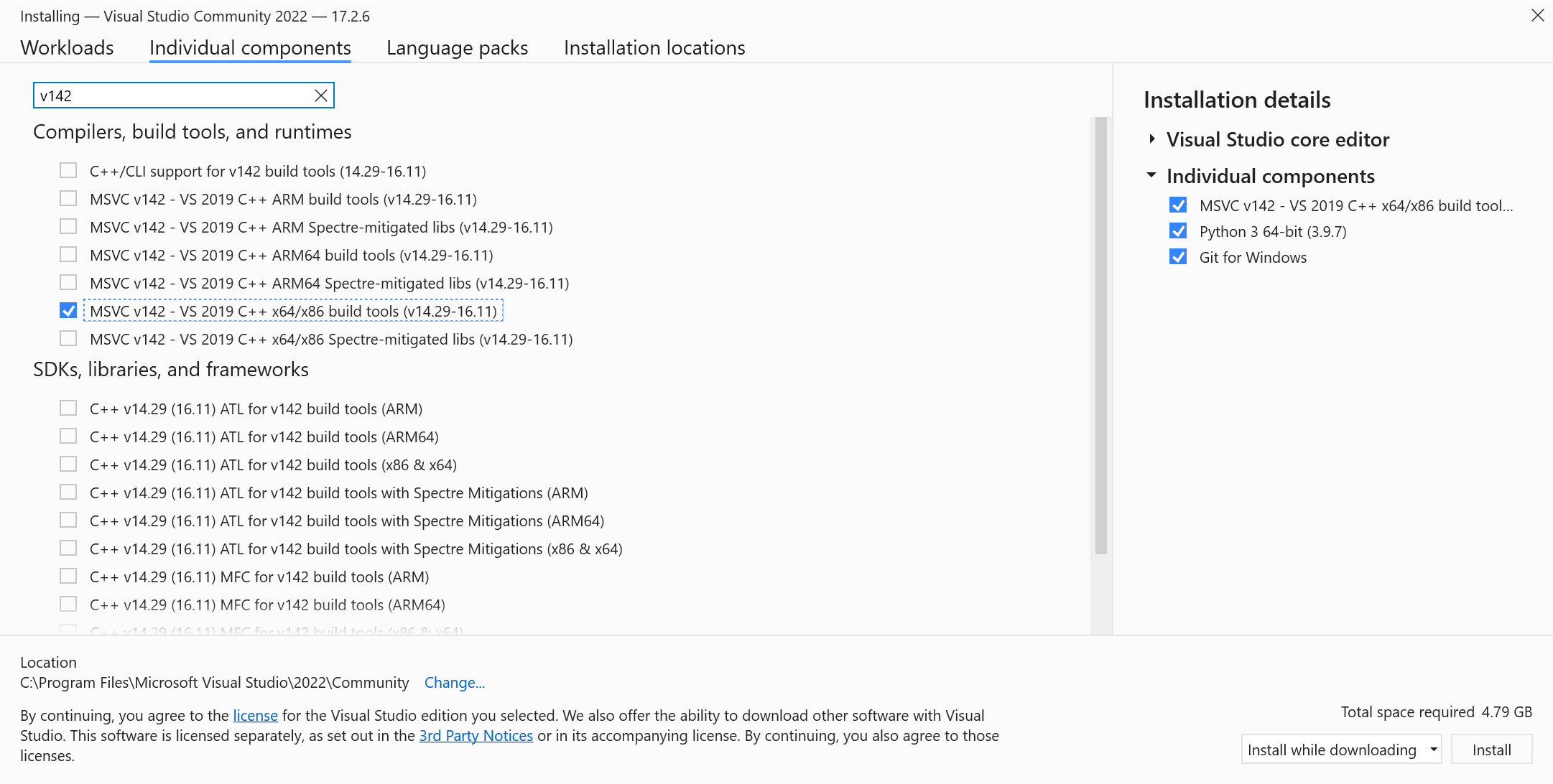 While you're there, you can also install Python 3 and Git if needed.
While you're there, you can also install Python 3 and Git if needed.
- Clone the Ship of Harkinian repository
Note: Be sure to either clone with the --recursive flag or do git submodule init after cloning to pull in the libultraship submodule!
- Place one or more compatible roms in the
OTRExporterdirectory with namings of your choice
Note: Instructions assume using powershell
# Navigate to the Shipwright repo within powershell. ie: cd "C:\yourpath\Shipwright"
cd Shipwright
# Setup cmake project
& 'C:\Program Files\CMake\bin\cmake' -S . -B "build/x64" -G "Visual Studio 17 2022" -T v142 -A x64 # -DCMAKE_BUILD_TYPE:STRING=Release (if you're packaging)
# or for VS2019
& 'C:\Program Files\CMake\bin\cmake' -S . -B "build/x64" -G "Visual Studio 16 2019" -T v142 -A x64
# Extract assets & generate OTR (run this anytime you need to regenerate OTR)
& 'C:\Program Files\CMake\bin\cmake.exe' --build .\build\x64 --target ExtractAssets # --config Release (if you're packaging)
# Compile project
& 'C:\Program Files\CMake\bin\cmake.exe' --build .\build\x64 # --config Release (if you're packaging)
# Now you can run the executable in .\build\x64
# If you need to clean the project you can run
& 'C:\Program Files\CMake\bin\cmake.exe' --build .\build\x64 --target clean
# If you need to regenerate the asset headers to check them into source
& 'C:\Program Files\CMake\bin\cmake.exe' --build .\build\x64 --target ExtractAssetHeaders
Developing SoH
With the cmake build system you have two options for working on the project:
Visual Studio
To develop using Visual Studio you only need to use cmake to generate the solution file:
# Generates Ship.sln at `build/x64` for Visual Studio 2022
& 'C:\Program Files\CMake\bin\cmake' -S . -B "build/x64" -G "Visual Studio 17 2022" -T v142 -A x64
# or for Visual Studio 2019
& 'C:\Program Files\CMake\bin\cmake' -S . -B "build/x64" -G "Visual Studio 16 2019" -T v142 -A x64
Visual Studio Code or another editor
To develop using Visual Studio Code or another editor you only need to open the repository in it. To build you'll need to follow the instructions from the building section.
Note: If you're using Visual Studio Code, the cpack plugin makes it very easy to just press run and debug.
Experimental: You can also use another build system entirely rather than MSVC like Ninja for possibly better performance.
Generating the distributable
After compiling the project you can generate the distributable by running:
# Go to build folder
cd "build/x64"
# Generate
& 'C:\Program Files\CMake\bin\cpack.exe' -G ZIP
Linux
Requires gcc >= 10, x11, curl, python3, sdl2 >= 2.0.22, libpng, glew >= 2.2, ninja, cmake, lld
Important: For maximum performance make sure you have ninja build tools installed!
Note: If you're using Visual Studio Code, the cpack plugin makes it very easy to just press run and debug.
# Clone the repo
git clone https://github.com/HarbourMasters/Shipwright.git
cd Shipwright
# Clone the submodule libultraship
git submodule update --init
# Copy the baserom to the OTRExporter folder
cp <path to your ROM> OTRExporter
# Generate Ninja project
cmake -H. -Bbuild-cmake -GNinja # -DCMAKE_BUILD_TYPE:STRING=Release (if you're packaging) -DPython3_EXECUTABLE=$(which python3) (if you are using non-standard Python installations such as PyEnv)
# Extract assets & generate OTR (run this anytime you need to regenerate OTR)
cmake --build build-cmake --target ExtractAssets
# Compile the project
cmake --build build-cmake # --config Release (if you're packaging)
# Now you can run the executable in ./build-cmake/soh/soh.elf
# To develop the project open the repository in VSCode (or your preferred editor)
# If you need to clean the project you can run
cmake --build build-cmake --target clean
# If you need to regenerate the asset headers to check them into source
cmake --build build-cmake --target ExtractAssetHeaders
Generating a distributable
After compiling the project you can generate a distributable by running of the following:
# Go to build folder
cd build-cmake
# Generate
cpack -G DEB
cpack -G ZIP
cpack -G External (creates appimage)
macOS
Requires Xcode (or xcode-tools) && sdl2, libpng, glew, ninja, cmake (can be installed via homebrew, macports, etc)
Important: For maximum performance make sure you have ninja build tools installed!
Note: If you're using Visual Studio Code, the cpack plugin makes it very easy to just press run and debug.
# Clone the repo
git clone https://github.com/HarbourMasters/Shipwright.git
cd ShipWright
# Clone the submodule libultraship
git submodule update --init
# Copy the baserom to the OTRExporter folder
cp <path to your ROM> OTRExporter
# Generate Ninja project
cmake -H. -Bbuild-cmake -GNinja # -DCMAKE_BUILD_TYPE:STRING=Release (if you're packaging)
# Extract assets & generate OTR (run this anytime you need to regenerate OTR)
cmake --build build-cmake --target ExtractAssets
# Compile the project
cmake --build build-cmake # --config Release (if you're packaging)
# Copy oot.otr into the Application Support directory
cp build-cmake/soh/oot.otr ~/Library/Application\ Support/com.shipofharkinian.soh/
# Now you can run the executable file:
./build-cmake/soh/soh-macos
# To develop the project open the repository in VSCode (or your preferred editor)
# If you need to clean the project you can run
cmake --build build-cmake --target clean
# If you need to regenerate the asset headers to check them into source
cmake --build build-cmake --target ExtractAssetHeaders
Generating a distributable
After compiling the project you can generate a distributable by running of the following:
# Go to build folder
cd build-cmake
# Generate
cpack
Switch
- Requires that your build machine is setup with the tools necessary for your platform above
- Requires that you have the switch build tools installed
- Clone the Ship of Harkinian repository
- Place one or more compatible roms in the
OTRExporterdirectory with namings of your choice
cd Shipwright
# Setup cmake project for your host machine
cmake -H. -Bbuild-cmake -GNinja
# Extract assets & generate OTR (run this anytime you need to regenerate OTR)
cmake --build build-cmake --target ExtractAssets
# Setup cmake project for building for Switch
cmake -H. -Bbuild-switch -GNinja -DCMAKE_TOOLCHAIN_FILE=/opt/devkitpro/cmake/Switch.cmake
# Build project and generate nro
cmake --build build-switch --target soh_nro
# Now you can run the executable in ./build-switch/soh/soh.nro
# To develop the project open the repository in VSCode (or your preferred editor)
Wii U
- Requires that your build machine is setup with the tools necessary for your platform above
- Requires that you have the Wii U build tools installed
- Clone the Ship of Harkinian repository
- Place one or more compatible roms in the
OTRExporterdirectory with namings of your choice
cd Shipwright
# Setup cmake project for your host machine
cmake -H. -Bbuild-cmake -GNinja
# Extract assets & generate OTR (run this anytime you need to regenerate OTR)
cmake --build build-cmake --target ExtractAssets
# Setup cmake project for building for Wii U
cmake -H. -Bbuild-wiiu -GNinja -DCMAKE_TOOLCHAIN_FILE=/opt/devkitpro/cmake/WiiU.cmake # -DCMAKE_BUILD_TYPE:STRING=Release (if you're packaging)
# Build project and generate rpx
cmake --build build-wiiu --target soh # --target soh_wuhb (for building .wuhb)
# Now you can run the executable in ./build-wiiu/soh/soh.rpx or the Wii U Homebrew Bundle in ./build-wiiu/soh/soh.wuhb
# To develop the project open the repository in VSCode (or your preferred editor)
Compatible Roms
OOT_PAL_GC checksum 0x09465AC3
OOT_PAL_GC_DBG1 checksum 0x871E1C92 (debug non-master quest)
OTRExporter Usage
The OTRExporter exports an oot.otr archive file which Ship of Harkinian requires to play.
Use the extract_assets.py script file to run the exporter using any of the following methods:
- Double click on the script after placing one or more roms in the directory.
- Drag & Drop a rom onto the script.
- In a terminal run
python3 extract_assets.pyafter placing one or more roms in the directory. - In a terminal run
python3 extract_assets.py <path_to_rom>
If the script finds multiple roms the user is prompted which to use. Selection is done using the number keys and then pressing the carriage return key.
Getting CI to work on your fork
The CI works via Github Actions where we mostly make use of machines hosted by Github; except for the very first step of the CI process called "Extract assets". This steps extracts assets from the game file and generates an "assets" folder in soh/.
To get this step working on your fork, you'll need to add a machine to your own repository as a self-hosted runner via "Settings > Actions > Runners" in your repository settings. Make sure to add the 'asset-builder' tag to your newly added runner to assign it to run this step. To setup your runner as a service read the docs here.
Runner on Windows
You'll have to enable the ability to run unsigned scripts through PowerShell. To do this, open Powershell as administrator and run set-executionpolicy remotesigned. Most dependencies get installed as part of the CI process. You will also need to seperately install 7z and add it to the PATH so 7z can be run as a command. Chocolatey or other package managers can be used to install it easily.
Runner on UNIX systems
If you're on macOS or Linux take a look at macports-deps.txt or apt-deps.txt to see the dependencies expected to be on your machine.