mirror of
https://github.com/HarbourMasters/Shipwright.git
synced 2024-12-23 08:38:52 -05:00
236 lines
11 KiB
Markdown
236 lines
11 KiB
Markdown
# Building Ship of Harkinian
|
|
|
|
## Windows
|
|
|
|
Requires:
|
|
* At least 8GB of RAM (machines with 4GB have seen complier failures)
|
|
* Visual Studio 2022 Community Edition with the C++ feature set
|
|
* One of the Windows SDKs that comes with Visual Studio, for example the current Windows 10 version 10.0.19041.0
|
|
* The `MSVC v142 - VS 2019 C++ build tools` component of Visual Studio
|
|
* Python 3 (can be installed manually or as part of Visual Studio)
|
|
* Git (can be installed manually or as part of Visual Studio)
|
|
* Cmake (can be installed via chocolatey or manually)
|
|
|
|
During installation, check the "Desktop development with C++" feature set:
|
|
|
|

|
|
Doing so should also check one of the Windows SDKs by default. Then, in the installation details in the right-hand column, make sure you also check the v142 toolset.
|
|
|
|
You can also find the v142 toolset by searching through the individual components tab:
|
|
|
|
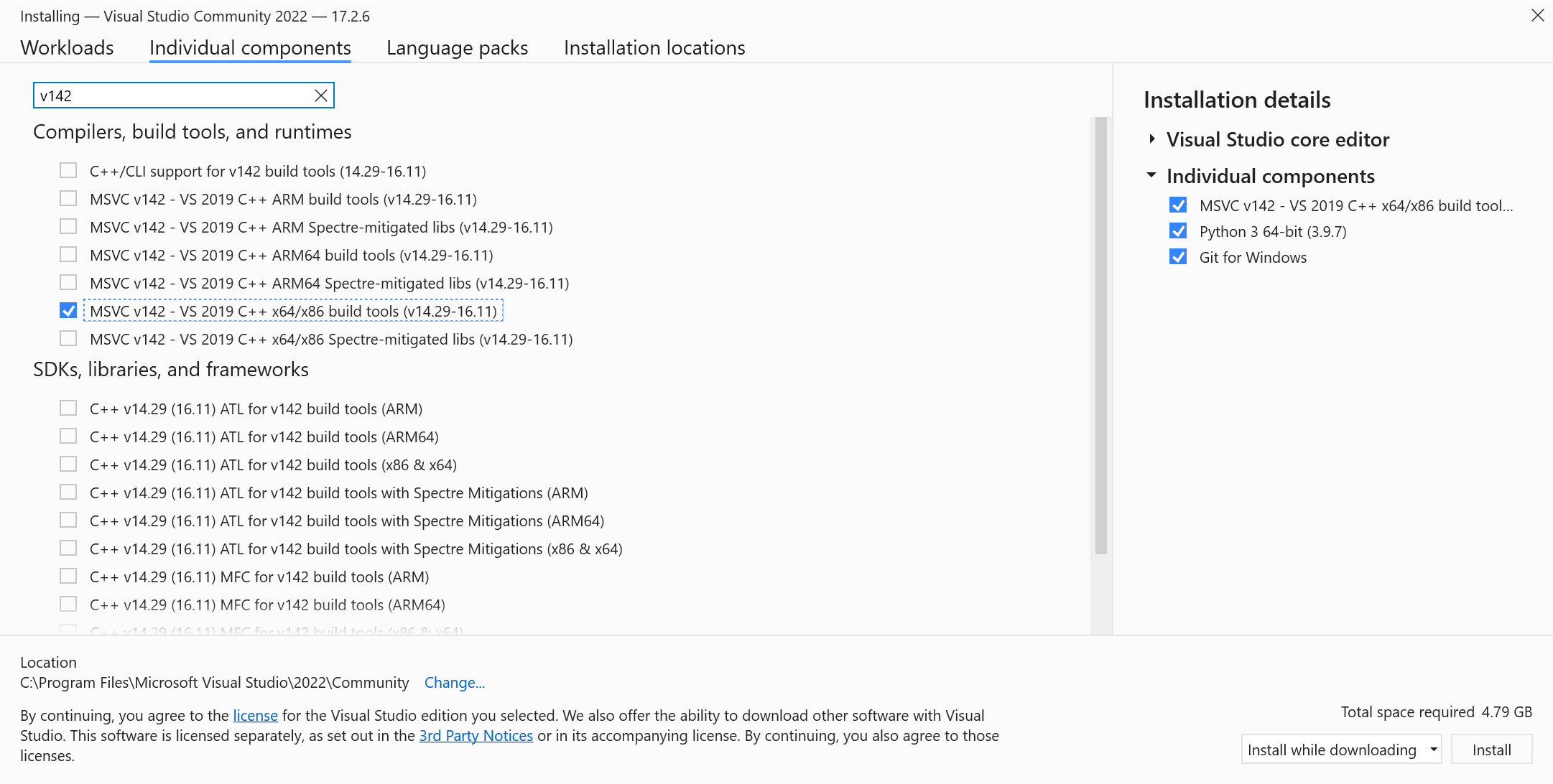
|
|
While you're there, you can also install Python 3 and Git if needed.
|
|
|
|
1. Clone the Ship of Harkinian repository
|
|
|
|
_Note: Be sure to either clone with the ``--recursive`` flag or do ``git submodule init`` after cloning to pull in the libultraship submodule!_
|
|
|
|
2. Place one or more [compatible](#compatible-roms) roms in the `OTRExporter` directory with namings of your choice
|
|
|
|
_Note: Instructions assume using powershell_
|
|
```powershell
|
|
# Navigate to the Shipwright repo within powershell. ie: cd "C:\yourpath\Shipwright"
|
|
cd Shipwright
|
|
|
|
# Setup cmake project
|
|
& 'C:\Program Files\CMake\bin\cmake' -S . -B "build/x64" -G "Visual Studio 17 2022" -T v142 -A x64 # -DCMAKE_BUILD_TYPE:STRING=Release (if you're packaging)
|
|
# or for VS2019
|
|
& 'C:\Program Files\CMake\bin\cmake' -S . -B "build/x64" -G "Visual Studio 16 2019" -T v142 -A x64
|
|
# Extract assets & generate OTR (run this anytime you need to regenerate OTR)
|
|
& 'C:\Program Files\CMake\bin\cmake.exe' --build .\build\x64 --target ExtractAssets # --config Release (if you're packaging)
|
|
# Compile project
|
|
& 'C:\Program Files\CMake\bin\cmake.exe' --build .\build\x64 # --config Release (if you're packaging)
|
|
|
|
# Now you can run the executable in .\build\x64
|
|
|
|
# If you need to clean the project you can run
|
|
& 'C:\Program Files\CMake\bin\cmake.exe' --build .\build\x64 --target clean
|
|
|
|
# If you need to regenerate the asset headers to check them into source
|
|
& 'C:\Program Files\CMake\bin\cmake.exe' --build .\build\x64 --target ExtractAssetHeaders
|
|
|
|
# If you need a newer soh.otr only
|
|
& 'C:\Program Files\CMake\bin\cmake.exe' --build .\build\x64 --target GenerateSohOtr
|
|
```
|
|
|
|
### Developing SoH
|
|
With the cmake build system you have two options for working on the project:
|
|
|
|
#### Visual Studio
|
|
To develop using Visual Studio you only need to use cmake to generate the solution file:
|
|
```powershell
|
|
# Generates Ship.sln at `build/x64` for Visual Studio 2022
|
|
& 'C:\Program Files\CMake\bin\cmake' -S . -B "build/x64" -G "Visual Studio 17 2022" -T v142 -A x64
|
|
# or for Visual Studio 2019
|
|
& 'C:\Program Files\CMake\bin\cmake' -S . -B "build/x64" -G "Visual Studio 16 2019" -T v142 -A x64
|
|
```
|
|
|
|
#### Visual Studio Code or another editor
|
|
To develop using Visual Studio Code or another editor you only need to open the repository in it.
|
|
To build you'll need to follow the instructions from the building section.
|
|
|
|
_Note: If you're using Visual Studio Code, the [cpack plugin](https://marketplace.visualstudio.com/items?itemName=ms-vscode.cmake-tools) makes it very easy to just press run and debug._
|
|
|
|
_Experimental: You can also use another build system entirely rather than MSVC like [Ninja](https://ninja-build.org/) for possibly better performance._
|
|
|
|
|
|
### Generating the distributable
|
|
After compiling the project you can generate the distributable by running:
|
|
```powershell
|
|
# Go to build folder
|
|
cd "build/x64"
|
|
# Generate
|
|
& 'C:\Program Files\CMake\bin\cpack.exe' -G ZIP
|
|
```
|
|
|
|
## Linux
|
|
Requires `gcc >= 10, x11, curl, python3, sdl2 >= 2.0.22, libpng, glew >= 2.2, ninja, cmake, lld, pulseaudio-libs`
|
|
|
|
**Important: For maximum performance make sure you have ninja build tools installed!**
|
|
|
|
_Note: If you're using Visual Studio Code, the [cpack plugin](https://marketplace.visualstudio.com/items?itemName=ms-vscode.cmake-tools) makes it very easy to just press run and debug._
|
|
|
|
```bash
|
|
# Clone the repo
|
|
git clone https://github.com/HarbourMasters/Shipwright.git
|
|
cd Shipwright
|
|
# Clone the submodule libultraship
|
|
git submodule update --init
|
|
# Copy the baserom to the OTRExporter folder
|
|
cp <path to your ROM> OTRExporter
|
|
# Generate Ninja project
|
|
cmake -H. -Bbuild-cmake -GNinja # -DCMAKE_BUILD_TYPE:STRING=Release (if you're packaging) -DPython3_EXECUTABLE=$(which python3) (if you are using non-standard Python installations such as PyEnv)
|
|
# Extract assets & generate OTR (run this anytime you need to regenerate OTR)
|
|
cmake --build build-cmake --target ExtractAssets
|
|
# Compile the project
|
|
cmake --build build-cmake # --config Release (if you're packaging)
|
|
|
|
# Now you can run the executable in ./build-cmake/soh/soh.elf
|
|
# To develop the project open the repository in VSCode (or your preferred editor)
|
|
|
|
# If you need to clean the project you can run
|
|
cmake --build build-cmake --target clean
|
|
|
|
# If you need to regenerate the asset headers to check them into source
|
|
cmake --build build-cmake --target ExtractAssetHeaders
|
|
|
|
# If you need a newer soh.otr only
|
|
cmake --build build-cmake --target GenerateSohOtr
|
|
```
|
|
|
|
### Generating a distributable
|
|
After compiling the project you can generate a distributable by running of the following:
|
|
```bash
|
|
# Go to build folder
|
|
cd build-cmake
|
|
# Generate
|
|
cpack -G DEB
|
|
cpack -G ZIP
|
|
cpack -G External (creates appimage)
|
|
```
|
|
|
|
## macOS
|
|
Requires Xcode (or xcode-tools) && `sdl2, libpng, glew, ninja, cmake` (can be installed via homebrew, macports, etc)
|
|
|
|
**Important: For maximum performance make sure you have ninja build tools installed!**
|
|
|
|
_Note: If you're using Visual Studio Code, the [cpack plugin](https://marketplace.visualstudio.com/items?itemName=ms-vscode.cmake-tools) makes it very easy to just press run and debug._
|
|
|
|
```bash
|
|
# Clone the repo
|
|
git clone https://github.com/HarbourMasters/Shipwright.git
|
|
cd ShipWright
|
|
# Clone the submodule libultraship
|
|
git submodule update --init
|
|
# Copy the baserom to the OTRExporter folder
|
|
cp <path to your ROM> OTRExporter
|
|
# Generate Ninja project
|
|
cmake -H. -Bbuild-cmake -GNinja # -DCMAKE_BUILD_TYPE:STRING=Release (if you're packaging)
|
|
# Extract assets & generate OTR (run this anytime you need to regenerate OTR)
|
|
cmake --build build-cmake --target ExtractAssets
|
|
# Compile the project
|
|
cmake --build build-cmake # --config Release (if you're packaging)
|
|
|
|
# Copy oot.otr into the Application Support directory
|
|
cp build-cmake/soh/oot.otr ~/Library/Application\ Support/com.shipofharkinian.soh/
|
|
|
|
# Now you can run the executable file:
|
|
./build-cmake/soh/soh-macos
|
|
# To develop the project open the repository in VSCode (or your preferred editor)
|
|
|
|
# If you need to clean the project you can run
|
|
cmake --build build-cmake --target clean
|
|
|
|
# If you need to regenerate the asset headers to check them into source
|
|
cmake --build build-cmake --target ExtractAssetHeaders
|
|
|
|
# If you need a newer soh.otr only
|
|
cmake --build build-cmake --target GenerateSohOtr
|
|
```
|
|
|
|
### Generating a distributable
|
|
After compiling the project you can generate a distributable by running of the following:
|
|
```bash
|
|
# Go to build folder
|
|
cd build-cmake
|
|
# Generate
|
|
cpack
|
|
```
|
|
|
|
## Switch
|
|
1. Requires that your build machine is setup with the tools necessary for your platform above
|
|
2. Requires that you have the switch build tools installed
|
|
3. Clone the Ship of Harkinian repository
|
|
4. Place one or more [compatible](#compatible-roms) roms in the `OTRExporter` directory with namings of your choice
|
|
|
|
```bash
|
|
cd Shipwright
|
|
# Setup cmake project for your host machine
|
|
cmake -H. -Bbuild-cmake -GNinja
|
|
# Extract assets & generate OTR (run this anytime you need to regenerate OTR)
|
|
cmake --build build-cmake --target ExtractAssets
|
|
# Setup cmake project for building for Switch
|
|
cmake -H. -Bbuild-switch -GNinja -DCMAKE_TOOLCHAIN_FILE=/opt/devkitpro/cmake/Switch.cmake
|
|
# Build project and generate nro
|
|
cmake --build build-switch --target soh_nro
|
|
|
|
# Now you can run the executable in ./build-switch/soh/soh.nro
|
|
# To develop the project open the repository in VSCode (or your preferred editor)
|
|
```
|
|
|
|
## Wii U
|
|
1. Requires that your build machine is setup with the tools necessary for your platform above
|
|
2. Requires that you have the Wii U build tools installed
|
|
3. Clone the Ship of Harkinian repository
|
|
4. Place one or more [compatible](#compatible-roms) roms in the `OTRExporter` directory with namings of your choice
|
|
|
|
```bash
|
|
cd Shipwright
|
|
# Setup cmake project for your host machine
|
|
cmake -H. -Bbuild-cmake -GNinja
|
|
# Extract assets & generate OTR (run this anytime you need to regenerate OTR)
|
|
cmake --build build-cmake --target ExtractAssets
|
|
# Setup cmake project for building for Wii U
|
|
cmake -H. -Bbuild-wiiu -GNinja -DCMAKE_TOOLCHAIN_FILE=/opt/devkitpro/cmake/WiiU.cmake # -DCMAKE_BUILD_TYPE:STRING=Release (if you're packaging)
|
|
# Build project and generate rpx
|
|
cmake --build build-wiiu --target soh # --target soh_wuhb (for building .wuhb)
|
|
|
|
# Now you can run the executable in ./build-wiiu/soh/soh.rpx or the Wii U Homebrew Bundle in ./build-wiiu/soh/soh.wuhb
|
|
# To develop the project open the repository in VSCode (or your preferred editor)
|
|
```
|
|
|
|
# Compatible Roms
|
|
See [`supportedHashes.json`](supportedHashes.json)
|
|
|
|
## Getting CI to work on your fork
|
|
|
|
The CI works via [Github Actions](https://github.com/features/actions) where we mostly make use of machines hosted by Github; except for the very first step of the CI process called "Extract assets". This steps extracts assets from the game file and generates an "assets" folder in `soh/`.
|
|
|
|
To get this step working on your fork, you'll need to add a machine to your own repository as a self-hosted runner via "Settings > Actions > Runners" in your repository settings. Make sure to add the 'asset-builder' tag to your newly added runner to assign it to run this step. To setup your runner as a service read the docs [here](https://docs.github.com/en/actions/hosting-your-own-runners/configuring-the-self-hosted-runner-application-as-a-service?platform=linux).
|
|
|
|
### Runner on Windows
|
|
You'll have to enable the ability to run unsigned scripts through PowerShell. To do this, open Powershell as administrator and run `set-executionpolicy remotesigned`. Most dependencies get installed as part of the CI process. You will also need to separately install 7z and add it to the PATH so `7z` can be run as a command. [Chocolatey](https://chocolatey.org/) or other package managers can be used to install it easily.
|
|
|
|
### Runner on UNIX systems
|
|
If you're on macOS or Linux take a look at `macports-deps.txt` or `apt-deps.txt` to see the dependencies expected to be on your machine.
|